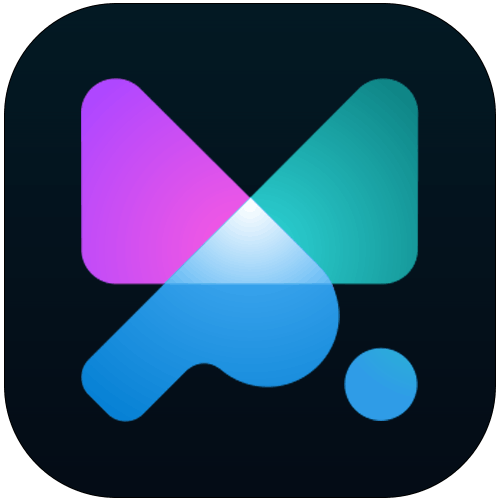In version 1.6 we’ve added the DrawSVGPlugin - a premium Greensock plugin that allows you to progressively animate the stroke of an SVG shape to create a draw effect and pair it with any of Motion.page triggers. The animation works by controlling stroke-dashoffset and stroke-dasharray CSS properties.
Note: You have to have actual strokes set on your SVG in order to animate them. You can set them either with CSS or SVG attributes. You cannot draw fills, however, you can animate their color.
Let’s start with adding an SVG to your page. SVG should be placed inline in a code.
Drawing and animating strokes won’t work if you place SVG as an image ( <img> tag ).
Once the SVG is on your page, you can pick the selector to animate. We extended our selector scanner for this purpose, so once you click on an SVG, you will see not only .class and #ID but also their nested SVG objects.
Pick the selector
You can either pick the .class or #ID to animate all strokes, or you can pick one or multiple objects like path, line, polyline, polygon, rect, and ellipse.

You can either pick multiple selectors in one animation node and let them animate all in one or add a stagger to animate them with a delay in between.
Another flexible option is to create more nodes in your timeline and animate each object at a separate time with its own animation properties.

Set up a DrawSVG
Once you pick your selectors, open “Animate SVG” and “DrawSVG strokes” property to activate it.
You will see a range slider and two values to play with.
You can animate the stroke in and out and animate it either at the full length of the stroke or starting / ending with a gap.
Default values are 0% and 0%, which means that the whole stroke will get animated from one side. If you change it to 100% and 100%, it will also get animated in full length, but from the other side.

You can see that one input is editable, and the placeholder next to it tells you where it gets animated to. In the default state, one side animates from 0% to 100% - the full-stroke animation. The blue line of the range slider is the actual part of the stroke that gets animated.
Of course, you can combine the stroke animation with any other properties that Motion.page offers.
Note: SVGs with <use> tag won’t get drawn, as this is a limitation of browsers, which means that Oxygen icons won’t work for DrawSVG.
Additional reading:
DrawSVGPlugin docs from Greensock: https://greensock.com/docs/v3/Plugins/DrawSVGPlugin